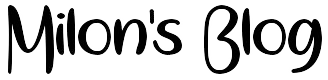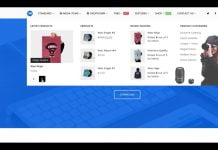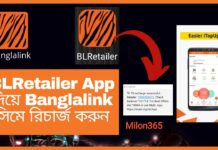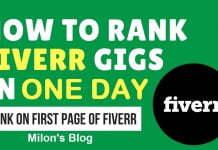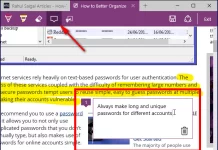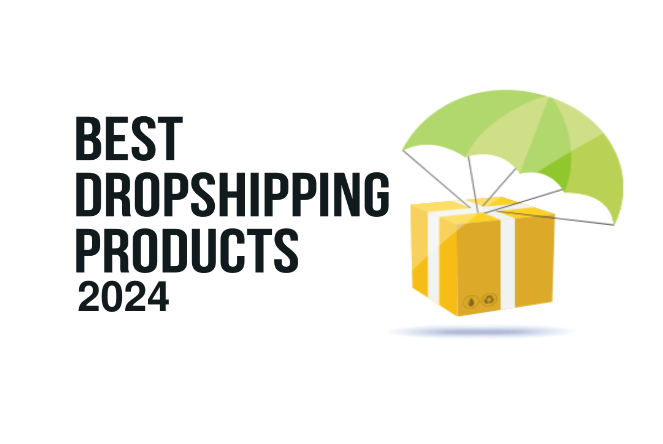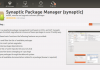We’ve all been there – typing away on our keyboards when suddenly, the wrong characters start appearing on the screen. It can be incredibly frustrating, especially when you’re trying to get work done or have a chat with friends. But fear not because in this article, we will explore a few simple solutions to solve the problem of keyboard typing wrong characters. So, let’s dive in and get those keys back on track!
Check Your Language Settings:
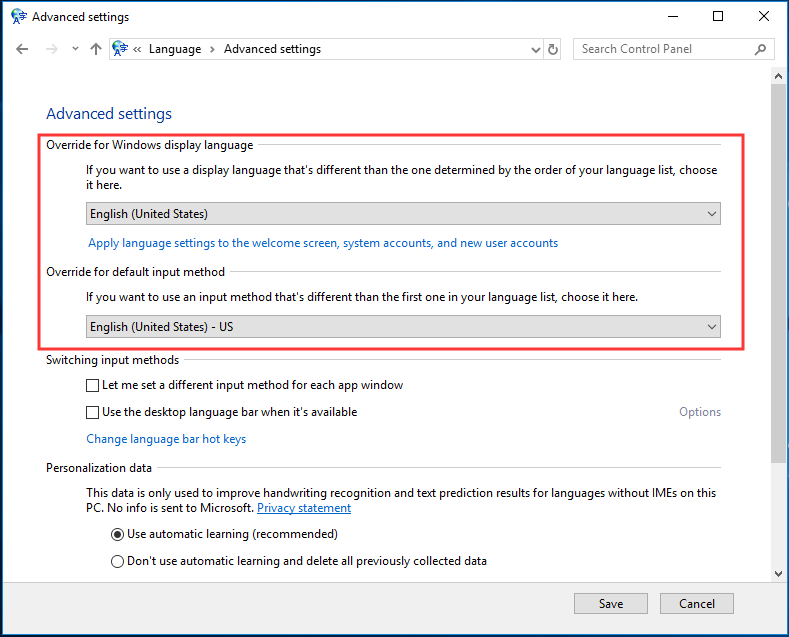
The first step in solving the keyboard typing wrong characters issue is to check your language settings. Sometimes, the keyboard can switch to a different language input without your knowledge, causing the characters to appear wrong. To rectify this problem, follow these steps:
- Go to the Control Panel on your computer.
- Look for the “Region and Language” settings and click on it.
- In the “Keyboards and Languages” tab, click on “Change keyboards.”
- Ensure that the correct language is selected as the default input language.
- If the desired language is not listed, click on “Add” and choose the correct language from the list.
- Set the desired language as the default input language and remove any unwanted languages from the list.
- Click “Apply” and “OK” to save the changes.
Clean Your Keyboard:
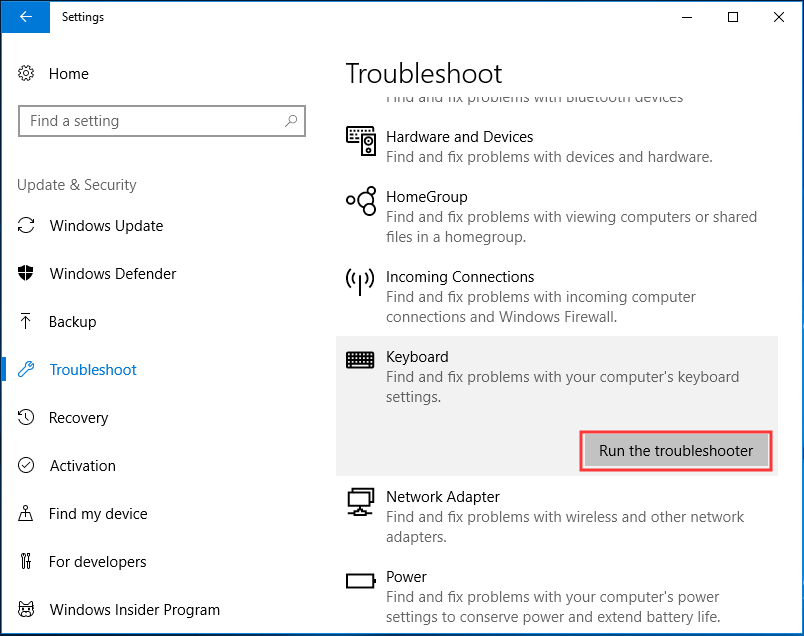
Keyboard malfunctions can also occur due to accumulated dirt, dust, or debris between the keys. To clean your keyboard thoroughly, follow the steps outlined below:
- Turn off your computer or laptop.
- Disconnect the keyboard from your computer.
- Use a can of compressed air to blow air between the keys, dislodging any particles or debris.
- Wipe the keys gently with a microfiber cloth dampened with a small amount of isopropyl alcohol.
- Allow the keyboard to air dry completely before reattaching it to your computer.
Cleaning your keyboard regularly can help prevent typing issues caused by dirt or debris, allowing for smooth and accurate typing.
Restart Your Computer:
If the above steps did not resolve the problem, a simple restart of your computer might do the trick. This step can help clear any temporary glitches or software conflicts causing your keyboard to type wrong characters.
- Save any unsaved work and close all open programs.
- Click on the Start menu (Windows) or the Apple menu (Mac) and select the Restart option.
- Wait for your computer to restart and check if the keyboard typing issue persists.
Often, a simple reboot can fix various software-related issues, including keyboard problems.
Update Keyboard Drivers:
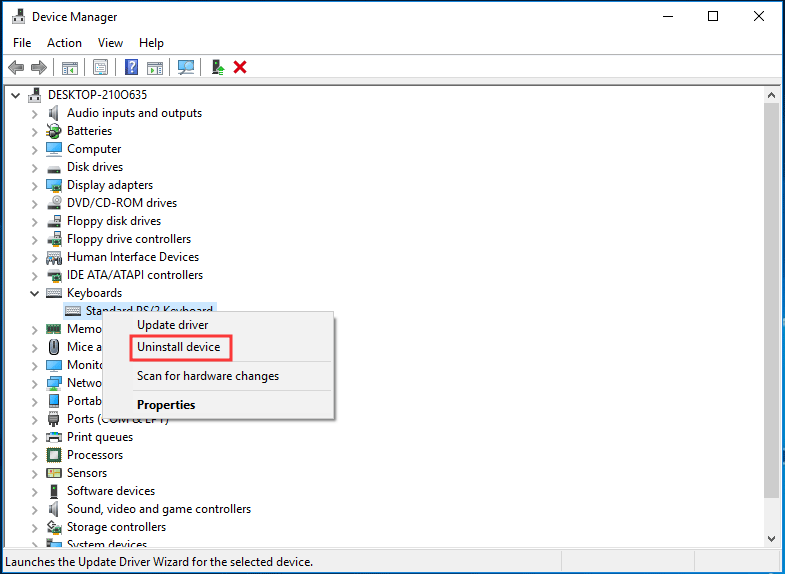
One of the main causes of a keyboard typing wrong characters is outdated or corrupted keyboard drivers. Drivers are software that enables your computer to communicate with the keyboard hardware. To update your keyboard drivers, follow these steps:
- Press the Windows key + X on your keyboard and select “Device Manager” from the menu.
- In the Device Manager window, expand the “Keyboards” category.
- Right-click on your keyboard device and select “Update driver.”
- Choose the option to search automatically for updated driver software.
- Wait for the process to complete, and then restart your computer.
Updating your keyboard drivers can often resolve the issue of typing wrong characters, as it ensures your keyboard is using the latest software compatibility.
Try an External Keyboard
If updating the keyboard drivers didn’t solve the problem, you can try using an external keyboard to determine if the issue is with the hardware or software. Connect a USB or wireless keyboard to your computer and check if it types the correct characters. If the external keyboard works fine, it indicates that there might be a problem with the internal keyboard that needs to be fixed or replaced.
Perform a System Scan:
Another step you can take to troubleshoot the issue is to perform a system scan using your computer’s built-in antivirus or antimalware software. Sometimes, malware or malicious programs can cause keyboard problems. Here’s how to run a system scan:
- Open your antivirus or antimalware software.
- Start a full system scan to detect and remove any potential threats.
- Once the scan is finished, follow the prompts to clean or quarantine any detected threats.
- Restart your computer and check if the keyboard now types the correct characters.
- By scanning your system for malware, you can eliminate any potential software conflicts that may be causing your keyboard to type wrong characters.
Read more:
You can also buy the best keyboards from Amazon

If you’re on the hunt for the best keyboards out there, look no further than Amazon. With its wide range of options, you’re sure to find the perfect keyboard to suit your needs. Whether you’re a gamer, a writer, or just someone who loves typing, there’s a keyboard for you on Amazon. From mechanical keyboards that provide a satisfying click to wireless keyboards that offer convenience, the choices are endless. So, why wait? Head over to Amazon now and buy yourself the keyboard of your dreams!
If you’re looking for the best keyboards to buy from Amazon, you’re in luck! Amazon offers a wide range of high-quality keyboards that are perfect for any budget or preference. Whether you’re a gaming enthusiast or a professional typist, there’s a keyboard that will meet your needs. From mechanical keyboards with ultra-responsive keys to compact and ergonomic options, Amazon has it all. Simply browse through the vast selection and read the reviews to find the perfect keyboard for you. With the convenience of online shopping, you can have the best keyboard delivered right to your doorstep in no time. Happy typing!
The 5 Best Keyboards For Typing – Summer 2023
Conclusion:
Experiencing a keyboard typing wrong characters can be a nuisance, but it’s not something you have to permanently live with. By following these simple solutions, you can troubleshoot the issue yourself and get back to typing without any frustrations. Remember to check your language settings, clean your keyboard, update drivers, and run system scans whenever needed. With a little patience and persistence, you’ll have your keyboard functioning as well as new in no time!