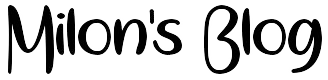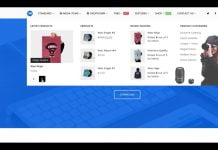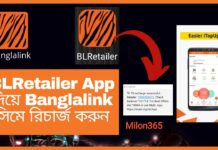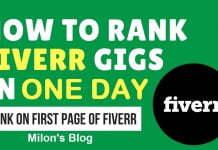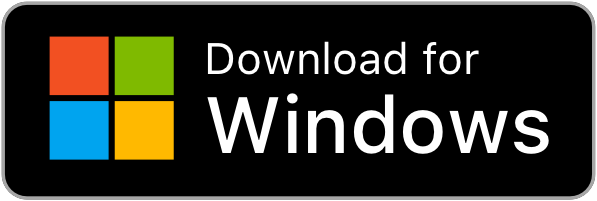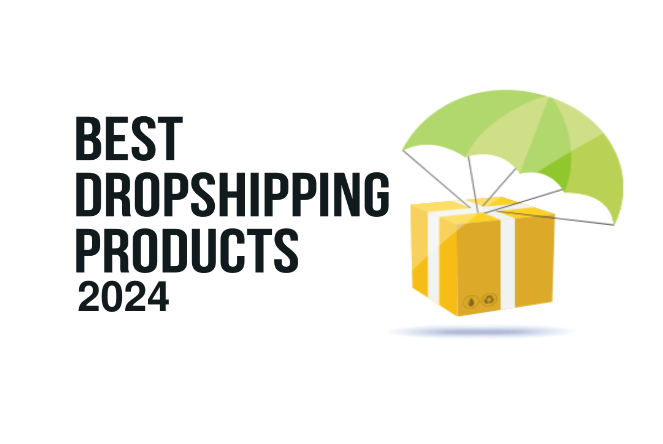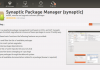How To Use Phone Camera As Webcam For PC Via USB
How to use phone camera as webcam for pc via USB or Wifi using DroidCam app. Make a live stream from a PC or laptop using your smartphone. DroidCam turns your Android device into a webcam.
Using DroidCam App/Software we could make our cell phone to WebCam. You could easily use your phone as a webcam to make a live stream or video recording!
What is DroidCam?
DroidCam is a cross-platform program that is compatible with Apple iOS, Android, Linux, and Microsoft Windows operating systems. DroidCam can turn your Android or ios device into a webcam. The app works with a PC client that connects the computer with your phone.
Is DroidCam free to use?
Yes, DroidCam is free to use. DroidCam is free to start and surprisingly capable at no cost. It works with Android and iOS. You can use the DroidCam app to make your android or ios phone to make a webcam.
Is it safe to use IP Webcam?
Since they’re designed to be connected to the internet directly, they can be vulnerable to hackers and even online snoops. While you’ll need to take steps at home to protect any IP webcam you buy, you should check that it supports a set of features before you put down any money.
Does DroidCam have a mic?
Yes, you can also use DroidCam as a microphone. By default, ‘DroidCam Source 2’ will output a light blue screen and ‘Source 3’ will output an orange screen.
You may like: How to Use Phone as Webcam Via USB (Android/PC)
Can I use the DroidCam instead of purchasing a webcam for taking an online exam?
Yes, you can use but it can be a hassle to stick it to a tripod, then make sure that it’s charged at the same time. You would not want this during the exam.
Webcams are cheap these days. Logitech basic webcams can be bought for around BDT 1500–2000
Webcams are directly recognized by PC no additional software/drivers are required. No hassle of charging as it uses USB. No mic is required, there is usually an inbuilt mic. It won’t break during an exam for no reason.
Is there a Mac client?
DroidCam does not have a Mac client. You can use OBS Studio + DroidCam OBS as an alternative. OBS Studio now includes a virtual camera, allowing you to use the output in other apps.
If you already have DroidCam/X, you can add these as a browser source to OBS to get the video. Use http://ip:port/video/force/1280x720 as the URL, replacing IP and port-based on what the DroidCam app is showing you.
DroidCam can use your phone as a webcam!

DroidCam turns your phone/tablet into a webcam for your PC. Use it with chat programs like Zoom, MS Teams, and Skype.
Main Features:
- Chat using “DroidCam Webcam” on your computer, including Sound and Picture.
- Connect over WiFi or USB cable.
- Unlimited free usage at standard definition.
- Keep using your phone with DroidCam in the background (Android).
- Simple, safe, efficient, and trusted by millions of people worldwide.
DroidCamX Pro Features:
- Switch to HD Mode for 720p/1080p high definition video.
- Camera controls: toggle the light, enable continuous autofocus, zoom in/out.
- Rotate, Flip & Mirror the video to better match your setup.
- Adjust brightness, contrast, add video delay, and adjust audio volume (Windows).
- USB-Only mode for extra privacy and security.
- Option to auto-mute phone calls.
- No Ads.
Download Application for your mobile device
Download for PC
The app works with a PC Client component that installs the webcam drivers and connects the computer to your mobile device. Download the PC client below:
DroidCam for Windows
Quick Installation Note for Windows
Quit all chat programs to ensure a clean install and avoid reboots.
After installation, re-open chat programs (Skype, MS Teams, Zoom, ..), and these should recognize “DroidCam” as a webcam. You can also select DroidCam as a microphone.
By default, ‘DroidCam Source 2’ will output a light blue screen and ‘Source 3’ will output an orange screen. The two video sources are there for better compatibility, you can use whichever one works.
DroidCam for Linux
The GNU/Linux client is a combination of an executable app that connects to the phone, and Video4Linux and ALSA loopback drivers.
It’s assumed you are familiar with the system and how to use the Terminal. Please keep in mind other posts on the website are Windows-oriented.
How To Use Phone Camera As Webcam For PC Via USB | Watch Video
DroidCam Quick Links
- How to connect (WiFi/USB/HTTP)
- HD Mode (720p/1080p)
- DroidCamX global license (for Google-free devices)
FAQs:
I get the “Connect failed. Check IP and Port” message.
Make sure the computer and the phone are on the same network. Both wired (Ethernet) and wireless (WiFi) connections are fine.
Try restarting your WiFi router: unplug from power, wait a few seconds, plug back in and let it startup.
If your computer has VPN software installed, try connecting DroidCam before enabling the VPN, or connect the app over USB to bypass the VPN.
If you have extra Firewalls enabled on your computer / your phone / your router – these can block the connection. Firewalls are usually present on corporate or school networks, and connecting via USB is the recommended workaround.
Some users have reported anti-virus software getting in the way (for USB connections), and WiFi Calling causing connection drops after a while (for WiFi connections).
How to use the front camera?
You can select which camera to use before connecting to the app, by using the ‘Camera Swap’ button in the DroidCam app on your phone.
If your device has more than 2 cameras, the extra cameras may not be shown as options depending on your phone make/model/version.
How do I uninstall the Windows client?
You can uninstall the client from the Windows Control Panel.
You can also run Uninstall.exe from either the Start Menu or the DroidCam installation folder.
If you are experiencing issues while uninstalling, re-start Windows into Safe Mode and uninstall the client there.
Subscribe to our Youtube Milon365 Channel. Follow us on our Facebook and Twitter page.