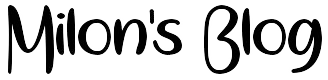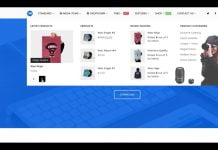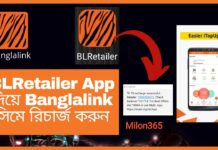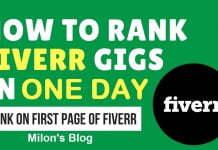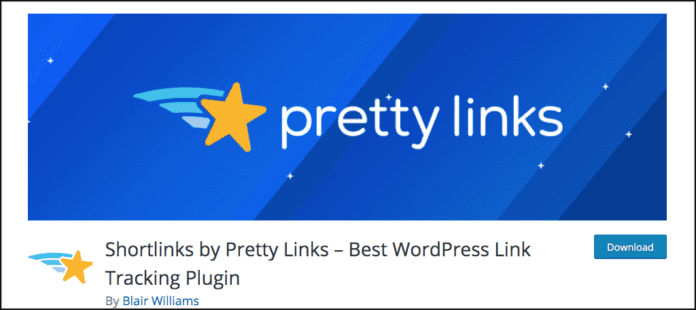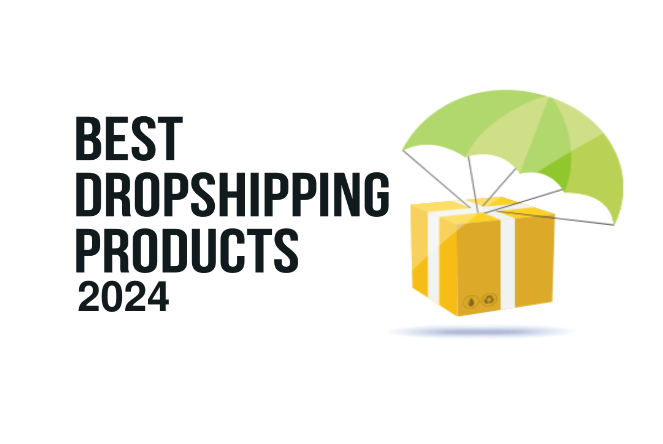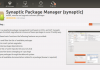Creating shortened links with the help of plugins has become a popular trend in the world of blogging and digital marketing. These short and concise links are a great way to make your URLs look clean and professional. Furthermore, they are convenient for sharing on various social media platforms and in emails.
One of the best tools available for creating shortened links in WordPress is the Pretty Links plugin. This powerful plugin not only allows you to create short links but also provides you with valuable insights and analytics to track the performance of your links. In this article, we will guide you through the process of creating your first shortened link using the Pretty Links WordPress plugin.
Step 1: Install the Pretty Links Plugin
To get started, you need to install and activate the Pretty Links plugin on your WordPress website. Navigate to the “Plugins” section in your WordPress dashboard and click on “Add New.” Search for “Pretty Links” and click on the “Install Now” button. Once the installation is complete, activate the plugin.
Step 2: Configure Pretty Links
After activation, you will find a new menu item labeled “Pretty Links” in your WordPress dashboard. Click on it to access the plugin’s settings. On the settings page, you can configure various options such as link prefix, redirect mode, and link tracking preferences. Customize these settings according to your preferences.
Step 3: Create a New Link
Once you have configured the plugin, it’s time to create your first shortened link. In the Pretty Links menu, click on “Add New Link.” On the link creation page, you will find several options to customize your link. Start by entering the target URL, which is the destination where your shortened link will redirect.
You can also add a title for your link, which is helpful for identifying the link later on. Furthermore, you have the option to customize the slug, which is the shortened version of your URL. Pretty Links automatically generates a slug based on the title, but you can change it if you want.
Step 4: Additional Options
In addition to the basic settings, Pretty Links allows you to further customize your links by adding certain parameters. For instance, you can add a no-follow attribute to your link, which is useful for search engine optimization purposes. You can also configure the link to cloak or not, depending on your requirements. Cloaking hides the destination URL when the user hovers over the link.
Step 5: Save and Start Promoting
Once you have filled in all the necessary details, click on the “Create” button to save your link. You will now see your newly created link listed in the Pretty Links dashboard. From here, you can edit, delete or copy the link to share it on various platforms.
It’s important to note that Pretty Links also provides detailed analytics to track the performance of your links. You can track the number of clicks, conversions, and even the location of the users who clicked on your links. This valuable data can help you analyze the effectiveness of your marketing campaigns.
Video Tutorial: How to create your first shorted link using Pretty Links WordPress plugin
In conclusion, creating shortened links using the Pretty Links WordPress plugin is a simple and effective way to make your URLs more manageable and professional. By following the step-by-step process outlined in this article, you can create your first shortened link and start utilizing its benefits. So, why not give it a try and improve the quality of your online presence today?