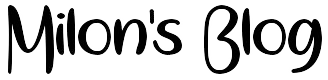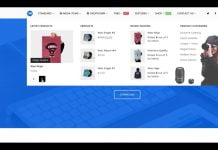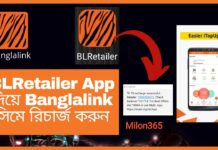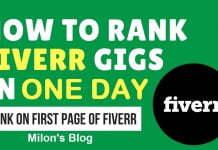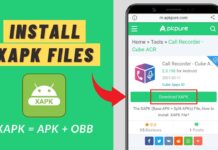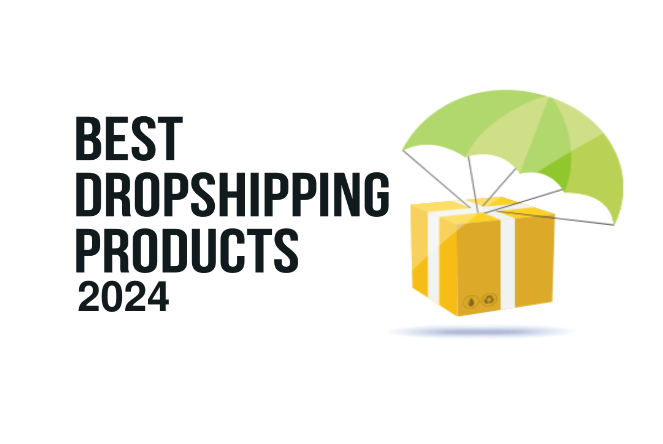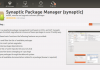With the release of the MT65x3 (MT6513 and MT6573) platform, a new version of SP Flash Tool was released. It doesn’t make sense to go into deep details about the whole flashing process, because everything should be exactly the same as described on my MT6516 flashing tutorial.
With the release of the MT65x3 (MT6513 and MT6573) platform, a new version of SP Flash Tool was released. It doesn’t make sense to go into deep details about the whole flashing process, because everything should be exactly the same as described on my MT6516 flashing tutorial.The new MT65x3 phones already support flashing via USB data cable without the need of the USB to UART cable, although that cable is still needed if this new tool is used with an old MT6516 based phone.
Apart from the entire NAND flashing, it is noteworthy that you can flash only parts of the ROM. The following pictures will detail how to flash recovery image only. Sometimes that is required in order to flash a custom recovery which will then allow updating the phone using custom ROMs through the recovery menu.
- First of all, make sure that you install the latest MT65x3 USB VCOM drivers. Now, open SP Flash Tool and make sure you mark USB Mode under Options tab.
- Load the scatter file (MT6573_Android_scatter.txt) and ignore any message that may appear. After that, select the part you wish to flash into your MT65x3 based phone and make sure you select the right file location. In this example, it’s shown the recovery partition.
- Turn off your phone by removing the battery and replacing it after a few seconds. With phone completely switched off, press F9 (or hit Download button – the third one with an arrow) to start download and when the countdown starts connect the USB data cable into your phone.
- The download of the chosen partition image(s) will start. After the yellow progress bar is complete, a popup with a green circle should appear.
Attention: Please follow the instructions carefully. I will not take any responsibility on whatever may happen with your phone.
Note: All needed tools and drivers can be downloaded from my MT65x3 Tools 4shared folder. The password to login is bm-smartphone-reviews.blogspot.com. Have fun.