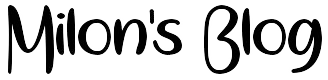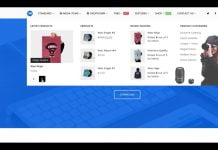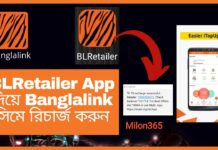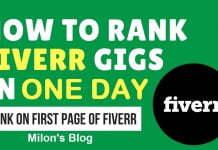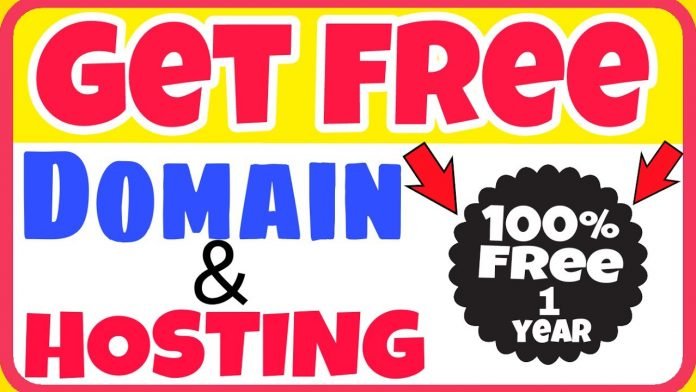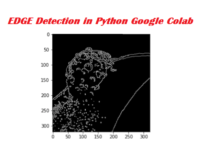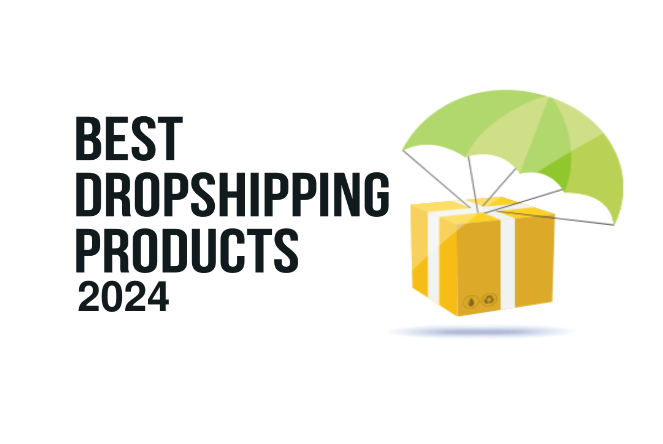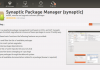Want to set up your own website but don’t want to spend a cent? Check out this guide on how to set up your own domain and hosting for free!
INTRODUCTION/REQUIREMENTS
At some point we all have dreamed of building a website but have done research into the subject and found out some…let’s say “dodgy” stuff about it. These were something along the lines of having to pay for a domain or for hosting, worrying about how much bandwidth your site is going to use up and whatnot. In this tutorial, I will show you how to set up your own domain with unlimited hosting, for free.
To do this, you are going to need:
A computer or tablet (preferably a computer)
A basic understanding of how websites work
An email address (If you don’t have one, read the first paragraph in the Step By Step Tutorial section.)
Some experience in coding (optional)
And that’s it.
STEP BY STEP TUTORIAL
Part One: Registering a domain
The first step is to register our domain name. To do this we are going to need an e-mail address (you can get one of these from companies like Google or Yahoo [other email providers are available], click Here or Here to set one up) as we need it to register our domain.
To register a domain, first open a new tab in your browser and go to www.dot.tk, where you should see something like this:

Dot.tk is a site where you can register free domain names, but unfortunately, we are restricted to the single “.tk” domain name as it is free; “you get what you are given,” effectively.
If you wanted a top level domain, you would have to register a domain with a registrar such as GoDaddy where you can see the prices of domains, but we won’t be doing that in this tutorial.
What we want to do now is register our domain, but choose wisely, because we don’t want to make a big mistake like Pen Island Pens did with their domain (penisland.net); I think you can figure that one out by yourselves, but anyway, simply enter your desired domain name into the box and press “Go.”
You should end up with something like this:

As you can see, I am registering Napkins.tk (as there is a napkin on my desk for some reason). If you don’t, and it says “Domain Name Already Taken,” or if it says something about it being a special domain, choose a different one.
We want to sign up, so enter all of the required information. Where it says “Use your new domain,” simply find a random image on Google images and copy-paste the image location into the redirect, then register as we are going to change the DNS of the domain later on.
To register, click “Sign Up” and click the service you want to sign up with, such as Facebook, Twitter or Google.
Then click “Login to My Dot Tk” at the top right as shown:

Next, Login with a social account (again) or sign up using your own e-mail address and password as shown:

Then you should end up here:

And that’s our domain registered. Please note: it may take a while before you can actually go to your domain (up to 48 hours or so).
Part Two: Web Hosting
Now, do not close that page. Instead, open another tab and navigate to hourb.com.
When on that page, you should see this:

We want to click “Sign Up.”
Fill out the required information. When you are done with the process, check back here with the next step.
We want to select “Free Hosting” as opposed to Super Freemium with ads as shown below:

After filling out the required information and creating the site, press “Switch” on your domain in the control panel.
You will then get this message:

This means that we need to point our .tk domain to the nameservers of our webhost.
Therefore, we need to go to accounts and click “Details” (both are circled in the image below):

You should end up with this:

So we need to go back to our my.dot.tk tab and modify our domain.
We need to enter in the Name Servers like so:

And press “Save Changes.”
Now, we should be able to go to our domain and see the result:

Again, it may take up to 48 hours to actually get the domain working. Don’t worry though; in the meantime, you can build your website using HTML, PHP or if you don’t know any of those languages, use a package like WordPress or Joomla.
It’s really that simple.
Enjoy your new domain and unlimited webspace!
Social networking sites like Facebook have a spam filter in place to try to reduce the number of phishing sites, so you may need to enter a code into Facebook to share your new site.
Please note that I am in no way being paid or bribed to advertise any companies, all services used in this tutorial are strictly used because they are what I use for my personal purposes. Boy that’s a tongue twister.