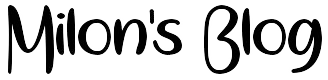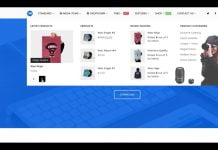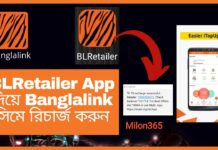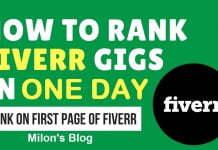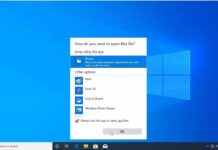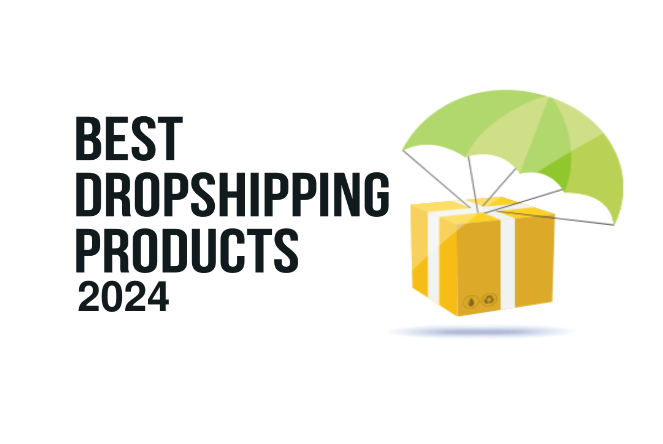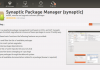HOW TO CREATE & VERIFY PAYPAL ACCOUNT
PayPal is a secure online payment method, which allows you to pay or get paid quickly and easily without sharing any of your financial information. We remember and safeguard your bank, credit or debit card details, so you don’t have to. You can use PayPal to pay for items on eBay or any of the thousands of online retailers that accept PayPal. You can also get cash back and exclusive discounts from selected retailers via the PayPal Offers site.
How to create a PayPal account?
Step 1: On the PayPal homepage, click on “Sign Up“. Choose your country and language. There are three types of accounts to choose from: “personal” account is for individuals who simply want to shop and pay online; a “premier” account is for those that want to buy and sell online, and “business” account is for merchants using a business name. Click on the button to start the process for the account you wish to have.
Step 2: Enter your information such as email, name, address, password and phone number.
Step 3: Read the User Agreement and Privacy Policy, then click on “Agree and Create Account” button.
Step 4: Activate the account. PayPal will send a confirmation email to you. Open the email and click on the link in it to confirm that it is your email address.
Step 5: Enter your bank account information to allow transfers from your bank account too and from PayPal.
Tips & Warnings:
1. To verify your bank account, there will be two small deposits made to the account within a few days. After those deposits are made, log in to your PayPal account and enter the information into the “verify bank account” form. When deciding on which account is best for you, click on the “fees” button to see a list of fees associate with each account and transaction.
2. If you receive an email that claims it is from PayPal and needs you to verify a password or other information, do not click on it through your email. Log in to your PayPal account directly through the PayPal website to verify you really do need to take action. Most of these emails are scams, and by clicking on the link you will allow hackers access to your account.
How to Verify a PayPal Account with VCC ?
bangladesh doesn’t support PayPal Now at this Time. This article provides step-by-step instructions to help Verify a PayPal Account (Any Country). Also, the Article is for those who either don’t have a Credit Card or don’t want to use their credit card online for any reason.
1. Create a New PayPal Account (Personal/Premier/Business).
2. Upon creation, you will receive an email confirmation, click on the link in your email to activate your PayPal Account.
3. Login to confirm that you’re Account Status below your Name is set to UNVERIFIED.
4. In order to verify your Account, Click on the UNVERIFIED link.
5. You are now at a Page where PayPal wants you to enter your Credit Card Details.
6. Now, instead of adding your physical Credit Card Details, Add the Virtual Credit Card details which you’ve purchased.
7. After you click on ‘Add Card‘ PayPal would want you to enroll in the Expanded User Program in order to increase your sending limit.
8. Click on ‘Get Number‘ button at page bottom and send us an email to receive your 4 Digit Verification Code.
9. We shall deliver your 4 Digit verification code within seconds, provided you’ve completed all 8 steps above.
10. Add the Verification Code to complete the verification process.
11. Your PayPal account is now VERIFIED.
Note: You will get the following VCC details:
1. 16 Digit Virtual Credit Card Number
2. 3 Digit CVV2/CVC2 Code Number
3. Expiry Date (**/****) mm/yyyy (3 Months)
4. Purpose Intended (Example, PayPal or eBay or Shopping)
VCC must be used within 24 hours from the time it has been delivered to your email or else it will expire due to security restrictions.