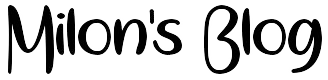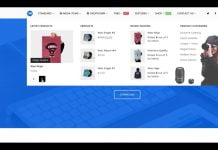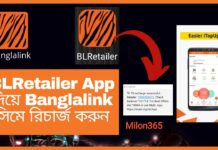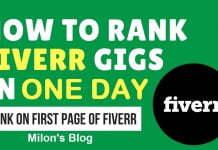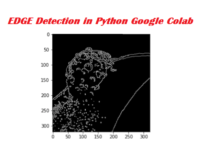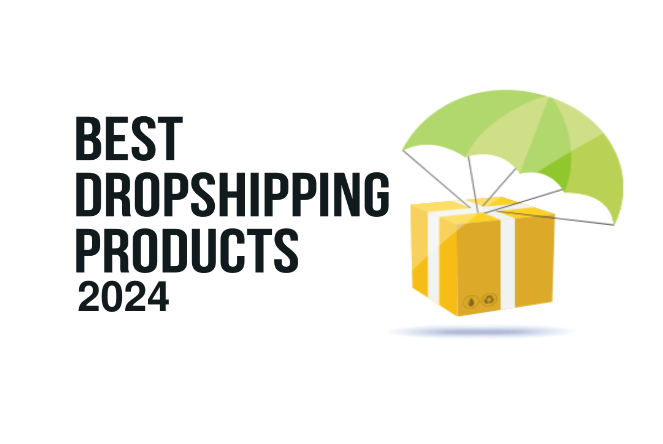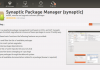Facebook Conversion Pixel in WordPress
As we all know conversion tracking is crucial when running any kind of advertising campaign. Follow the steps below for the easiest way to insert the Facebook conversion pixel in WordPress. This allows you to pick and choose the post and or pages you want to insert the conversion pixel on, which is important if you are running landing pages.
Step 1
Inside WordPress, we are going to browse to plugins and click on “Add New.”

Step 2
Search for “facebook conversion pixel” and click on “Install Now” on the plugin called Facebook Pixel Conversions for WordPress. This plugin works fine in WordPress versions 3.8 and above. We are running it on 3.8.1.
![]()
Step 3
Now we need to copy your conversion pixel. Head into “Ad Manager” in Facebook and click into “Conversion Tracking.”
![]()
Step 4
If you haven’t created your conversion pixel yet you can do so by clicking on the green button in the top right hand corner. Otherwise, under your list of conversion pixels you can click on “View Pixel Code.”
![]()
Step 5
Now simply copy the conversion pixel code to your clipboard.
Step 6
Now go back to WordPress and click edit on the the page or post you want to insert your pixel on. Scroll down below the editor box and you will see a new section called “Facebook Pixel Conversion Code.” Paste in your conversion pixel code and check the box above it, and publish your page/post.
![]()
Your Facebook conversion tracking pixel is now installed on the page or post of your choice in WordPress.
Facebook just recently launched the Facebook Pixel Helper as a Chrome plugin to test your pixel. I highly recommend utilizing this tool. As always feel free to leave your comments below.