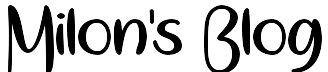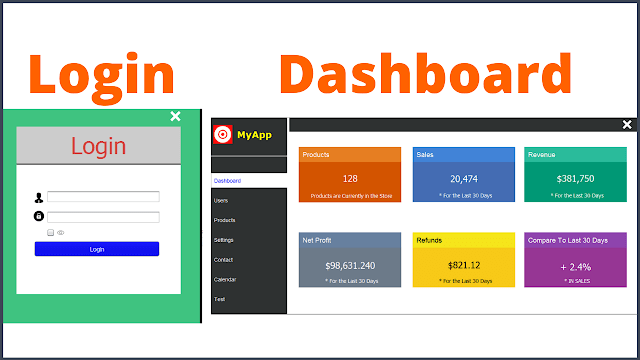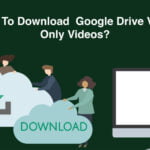Java Design SignIn And Dashboard Form
▶ Get The Source Code: https://1bestcsharp.blogspot.com/2020…
—————— Check out my Java Projects! ——————–
▶ Inventory Management System – http://bit.ly/3aLMz0j
▶ Students Information System – http://bit.ly/30YvQlI
▶ Contacts Management System – http://bit.ly/38KrOjS
▶ Hotel Management System – http://bit.ly/3aLPq9j
▶ Real Estate Management System – http://bit.ly/2UnSZge
▶ Library Management System – https://bit.ly/Java_Library
▶ Java Project For Beginners – https://youtu.be/vtTUKLE_SWE
▶ All My Programming Projects Here – http://bit.ly/2HrU8hK
▶ My Source Code Store Here – http://bit.ly/2OsC0TU
———————————— Project Description ————————————
in this java tutorial we will see how to make a better looking login and dashboard form using netbeans.
What We Will Use To Build This Project ? :
- Java Programming Language.
- NetBeans Editor.
- iconsdb.com
- flatuicolorpicker.com
- canva.com
What We Will Do In This Project ? :
- design the two forms using jpanels, jlabels and borders.
- make your own close icon using jlabel.
- navigate between login form and the Dashboard form.
- create a timer to display the error messages.
- check if the username or password are empty.
Java Swing Components We Will Use In This Project:
- JFrame
- JPanel
- JTextfield.
- jPasswordField.
- JButton.
- Timer.
- JLabel.
- jCheckBox.
———————————– TABLE OF CONTENT ———————————–
▶ 00:00:00 The Final Result Overview
▶ 00:01:34 Create The Project File
▶ 00:03:48 Create and Design The Login Form
▶ 00:09:05 Search and Add Images Folder To Our Project
▶ 00:14:08 Add Username and Password Fields And Login Button
▶ 00:25:27 Center The Login Form
▶ 00:26:26 Add Icons
▶ 00:31:20 Add Borders
▶ 00:39:46 Show And Hide Password
▶ 00:42:46 Add a Jpanel For Error Messages
▶ 00:47:10 Create a Timer To Show and Hide The Error Message
▶ 00:59:40 Create and Design The Dashboard Form
▶ 01:00:30 Create a Panel For The Menu
▶ 01:01:50 Add Items To The Menu
▶ 01:07:57 Add App Logo and Title to the Dashboard
▶ 01:16:50 Add Analytics to the Dashboard
▶ 01:56:50 Create a Function To Add Action To All Menu Items
▶ 02:09:50 Create a Function To Change The Selected Menu Item Background Color
▶ 02:19:00 Add a Panel To Close The Dashboard Form
▶ 02:25:40 Add More Panels
▶ 02:25:40 Create a Function to Show The Selected Panel
▶ 02:25:40 Add Code to The Login Button
————————– JAVA Tutorials —————————–
▶ Java Login and Register Form – http://bit.ly/Java_Login
▶ Java Calculator In Netbeans – http://bit.ly/Java_Calculator
▶ Java Tic Tac Toe Game – http://bit.ly/Java_TicTacToe
▶ Java JTree Tutorial – http://bit.ly/Java_JTree_Tutorial
▶ Java and MySQL Tutorials Using Netbeans – http://bit.ly/Java_Mysql
▶ Java Gui Tutorial For Beginners – http://bit.ly/Java_Gui
▶ Java JTable Tutorial – http://bit.ly/JAVA_JTable_Tutorial
▶ Create a Project In Java With MySQL – http://bit.ly/Java_Mysql_Project
————————– JAVA COURSE —————————–
▶ master Java core development step-by-step – http://bit.ly/2HXSuAn
——————— Related Java Tutorials ———————
▶ Java Project Tutorial – Make Login and Register Form Step by Step Using NetBeans And MySQL Database – https://youtu.be/3vauM7axnRs
▶ JAVA – How To Design Login And Register Form In Java Netbeans – https://youtu.be/XAowXcmQ-kA
▶ JAVA – How To Create Login And Register Form With MySQL DataBase In Java Netbeans – https://youtu.be/i5UG6ACtnEg
▶ JAVA – How To Design Menu Using JPanel and JLabel In Java Netbeans – https://youtu.be/6Cm31H_zmvM
▶ JAVA – How To Design Dashboard Form In Java Netbeans – https://youtu.be/dC66Nt_76kA