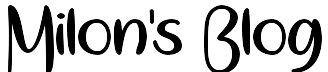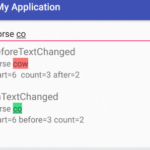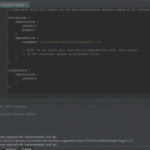Grant Vibration Permission
Before you start implementing any vibration code, you have to give your application the permission to vibrate:
<uses-permission android:name="android.permission.VIBRATE"/>
Make sure to include this line in your AndroidManifest.xml file.
Import the Vibration Library
Most IDEs will do this for you, but here is the import statement if yours doesn’t:
import android.os.Vibrator;
Make sure this in the activity where you want the vibration to occur.
How to Vibrate for a Given Time
In most circumstances, you’ll be wanting to vibrate the device for a short, predetermined amount of time. You can achieve this by using the vibrate(long milliseconds) method. Here is a quick example:
// Get instance of Vibrator from current Context
Vibrator v = (Vibrator) getSystemService(Context.VIBRATOR_SERVICE);
// Vibrate for 400 milliseconds
v.vibrate(400);
That’s it, simple!
How to Vibrate Indefinitely
It may be the case that you want the device to continue vibrating indefinitely. For this, we use the vibrate(long[] pattern, int repeat) method:
// Get instance of Vibrator from current Context
Vibrator v = (Vibrator) getSystemService(Context.VIBRATOR_SERVICE);
// Start without a delay
// Vibrate for 100 milliseconds
// Sleep for 1000 milliseconds
long[] pattern = {0, 100, 1000};
// The '0' here means to repeat indefinitely
// '0' is actually the index at which the pattern keeps repeating from (the start)
// To repeat the pattern from any other point, you could increase the index, e.g. '1'
v.vibrate(pattern, 0);
When you’re ready to stop the vibration, just call the cancel() method:
v.cancel();
How to use Vibration Patterns
If you want a more bespoke vibration, you can attempt to create your own vibration patterns:
// Get instance of Vibrator from current Context
Vibrator v = (Vibrator) getSystemService(Context.VIBRATOR_SERVICE);
// Start without a delay
// Each element then alternates between vibrate, sleep, vibrate, sleep...
long[] pattern = {0, 100, 1000, 300, 200, 100, 500, 200, 100};
// The '-1' here means to vibrate once, as '-1' is out of bounds in the pattern array
v.vibrate(pattern, -1);
Read more:
- How to Get Value From EditTtext Without Submit Button in Android Studio
- Show Update Available Dialog Inside App – In-App Updates Implement
- How to Install Android Studio on Windows 10 Step by Step
More Complex Vibrations
There are multiple SDKs that offer a more comprehensive range of haptic feedback. One that I use for special effects is Immersion’s Haptic Development Platform for Android.
Troubleshooting
If your device won’t vibrate, first make sure that it can vibrate:
// Get instance of Vibrator from current Context
Vibrator v = (Vibrator) getSystemService(Context.VIBRATOR_SERVICE);
// Output yes if can vibrate, no otherwise
if (v.hasVibrator()) {
Log.v("Can Vibrate", "YES");
} else {
Log.v("Can Vibrate", "NO");
}
Secondly, please ensure that you’ve given your application the permission to vibrate! Refer back to the first point.
If you have any questions, feel free to ask in the comments below. I try my best to respond to every comment that comes my way. If for any reason you don’t get a response, feel free to ask me on Twitter, Facebook and if you want to follow me on those social media links as well to see different pictures and just talk about different things going on in the tech world.