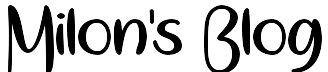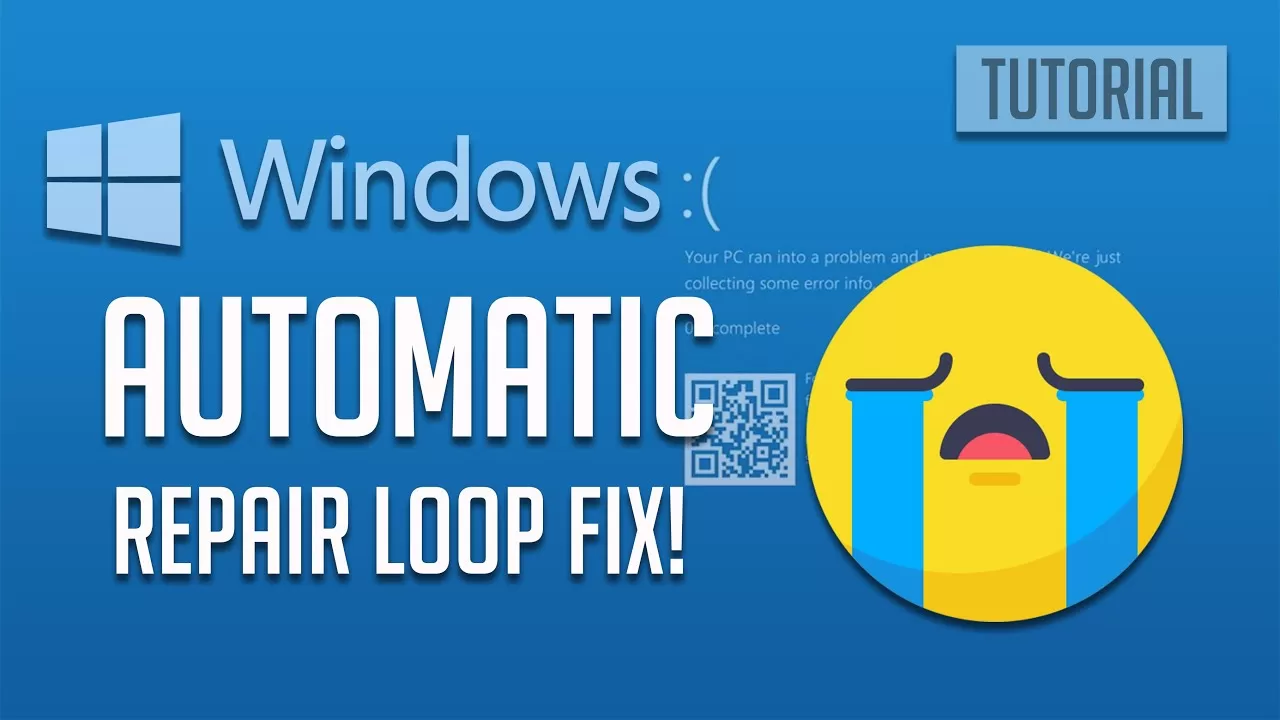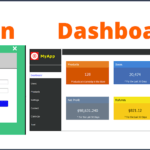If you having computer problems like reboot loop or corrupt windows files using Automatic Repair to repair Windows 10 is a good start. Automatic repair or Startup repair can fix, resolve and help the recovery of some common issues in windows 10. This solution may not fix all of your PC Boot up problems, but is a good starting point. It can resolve corrupt registry keys and Windows update-related issues.
Another common computer problem is having a corrupt software driver or program. Running Start-up Repair on your computer can fix problems that keep windows from loading on your computer or laptop. Remember this tool is not a one fix for all tools, it has its limitations, but all is not lost, you have other options open to you like, system restore, System image recovery, Refresh your pc and Reset your PC.
Step 1: Place the CD or USB in your drive and proceed to boot from it
Step 2: When the install screen pops up, look to the bottom left and select “Repair Your Computer”.
Step 3: You will now see a screen that says “Choose an option”. Select “Troubleshoot”, then “Advanced Options”, and then “Start-up repair”.
Disclaimer: Please always make a backup copy of your files before using any of the advice provided here. If not sure, seek qualified assistance before proceeding on your own!
Need help and advice on another computer problem? join our forum for free https://www.facebook.com/shmilonOfficial/
You can also try Windows Boot Genius (http://bit.ly/2OVTlZn) to repair Windows 10/8.1/8/7/XP/Vista to fix all Windows won’t boot, blue screen, black screen, etc. effectively.